Exporting Your AI Calendar to Notion
Published on: 4/26/2025
Our Notion integration makes it easy to export all your calendar events directly to a Notion database, where you can manage them alongside your other tasks and projects. Here's how to set it up:
Before You Begin
For the best experience, prepare a Notion database with these properties:
- Title property (required): This will store your event titles
- Date property (required): This will store your event dates and times
- Text property (optional): For storing event descriptions
💡Pro Tip: You can use an existing database or create a new one specifically for your calendar events. Make sure the integration has access to your database.
Step-by-Step Guide
- Connect to Notion
From your generated calendar page on cal.build, click the "Export to Notion" button and when the modal opens, click the "Connect to Notion" button. You'll be redirected to Notion to authorize the integration.
- Configure Your Export
After connecting, click "Configure Notion Export...". This will load a list of databases you have access to. Select the database where you want your events to appear.
- Map Your Properties
Once you select a database, you'll need to map your calendar fields to Notion properties:
- Title: Select a Title-type property for your event names
- Date: Select a Date-type property for your event dates and times
- Description (Optional): Select a Text-type property for event descriptions
- Export Your Events
Click the "Export Events to Notion" button. The system will create a new page in your database for each event in your calendar. You'll see a success message once the export is complete.
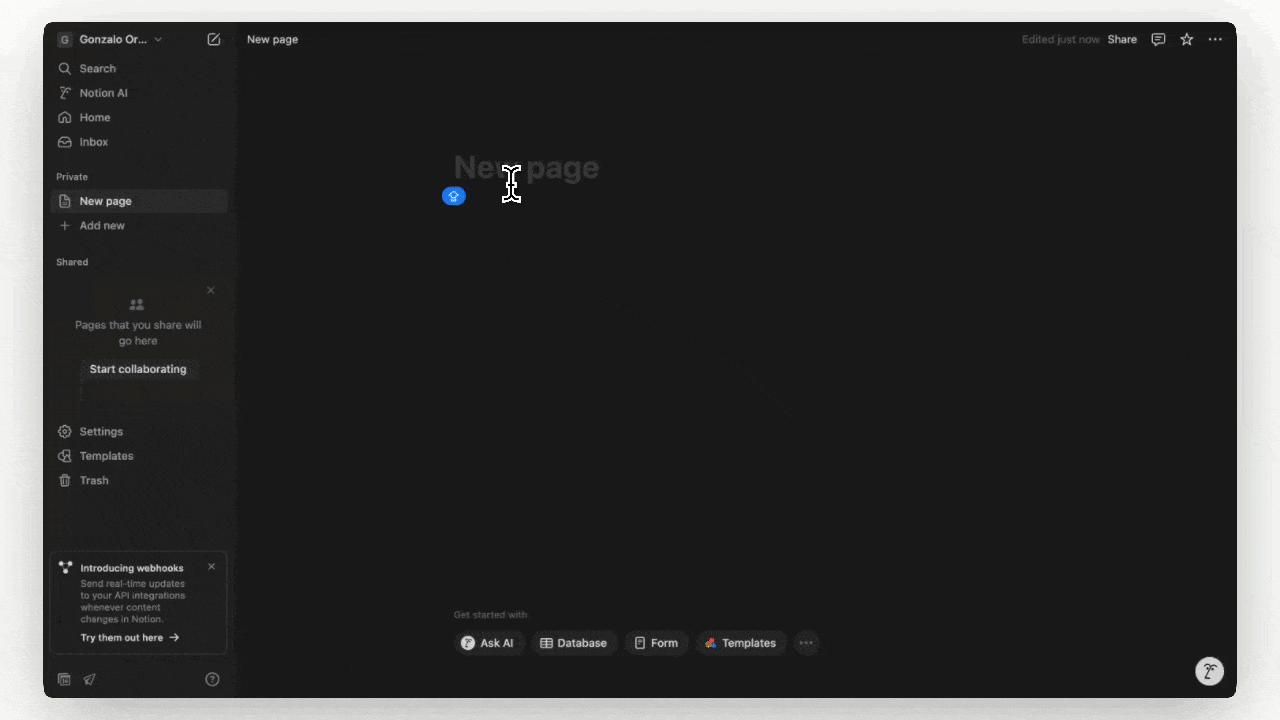
Tips & Troubleshooting
No Databases Available?
Make sure that:
- You've shared at least one database with the integration
- You have the necessary permissions to manage the database
- Your database includes both Title and Date property types
Events Not Showing Up?
Try these solutions:
- Verify that you've correctly mapped the Title and Date properties
- Check if you have the right permissions to create pages in the database
- Try disconnecting and reconnecting the Notion integration
That's it! Your calendar events are now in Notion, where you can organize them however you like. You can add additional properties, link them to other pages, and integrate them with your existing Notion workspace. The export is a one-time process, so remember to re-export if you make changes to your calendar.